Ah, September. Spring is in the air. Let’s begin with yet another tale of the exquisite skill and software craftsmanship that the brain dead idiots in the Windows Development Team have inflicted on us in the name of Windows 10 patch 1803, shall we?
I have a smallish SSD (for such is their cost); 476 gig. As a result I have been very careful about what I install on that SSD. Only the choicest software is permitted there; software that I need to load fast.
And yet, over the last few weeks, the dreaded Red Bar Of Doom has appeared on it:
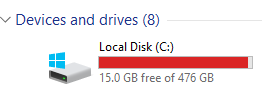
This is after I uninstalled yet another application to clear some space. The free space has drifted down to literally only a few megabytes in recent days, with me constantly trying to bail the damn thing out so that the computer can keep running, somewhat.
It was time to find out what the hell was happening but to do that I needed to see the WHOLE system, so I turned on Show Hidden Files and unchecked the box for Hide System Files, which is still checked in the image below.
By the way, this only works if you’re a local administrator. If you’re not, you’re screwed because you won’t be able to access any of this.
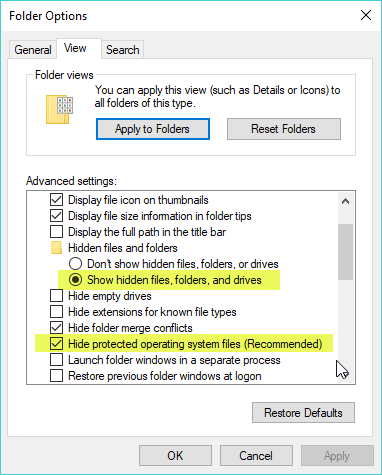
Then I went to the C:\ drive to see just how much space was reported as being used.
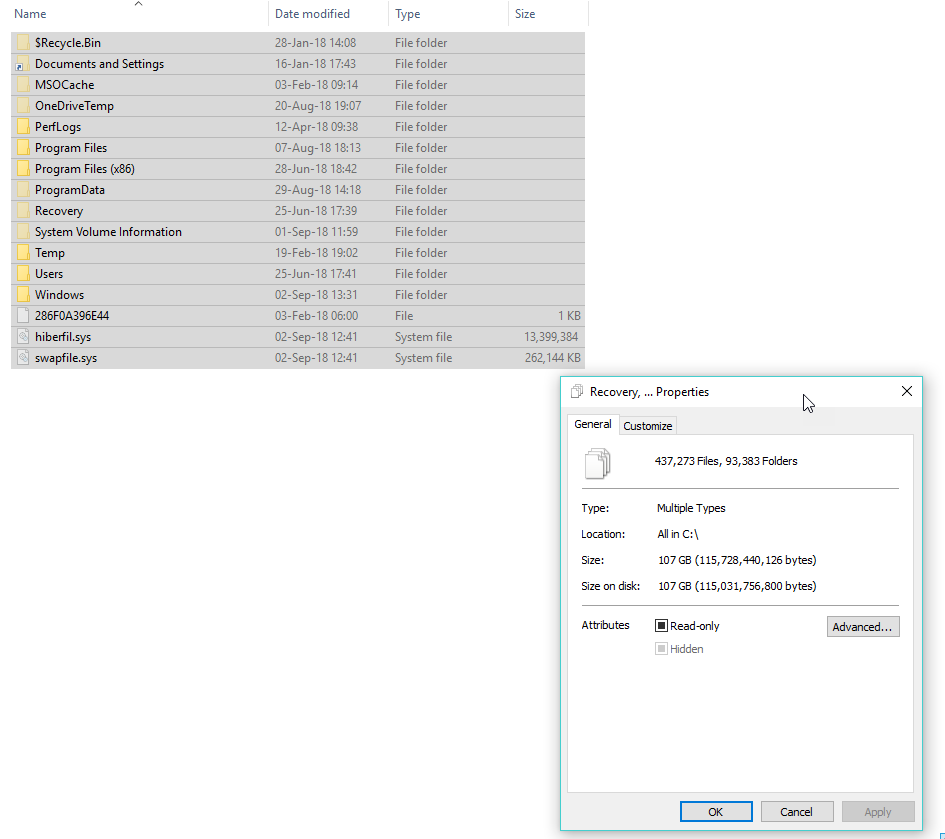
107 gig. Huh. Follow my math here; 476 gig – 107 gig…. maybe if I carry the one… no, no matter how I calculate it I still don’t come up with 15 gig free. Yet supposedly, with both hidden and system files selected as visible, Page files, system folders, everything… all of it was all taking up a mere 107 gig.
When the space falls far enough you’ll get a Windows system pop-up telling you that disk space is critical and taking you to a dialog that shows you where the usage is. (You can pretty much never find that dialog any other way, by the way… this is true of many dialogs in Windows 10 where “Discoverability is just a buzz word we like to use, don’t take it seriously”.)
The thing is, that dialog was showing hundreds of gigabytes of temp files. And yet when I told it to run a disk cleanup there was nothing like that amount of temp files there.
What’s going on?
If you’re one of the 20ish people who watched my TM1 Nybbles YouTube series on Windows 10 earlier this year, you will be aware of temp directories. The other 6 billion of you may or may not know about them.
There was nothing much left in the local Temp directories but then I started wondering about the system temp directory; C:\Windows\Temp.
But the thing is… anything in C:\Windows\Temp should be counted in the 107 gigabytes above, right? Because it’s IN one of the folders that I queried, right?
Right??
No. Windows is lying to you. Unless you go to C:\Windows\Temp, double click on it and explicitly grant yourself permission to it:
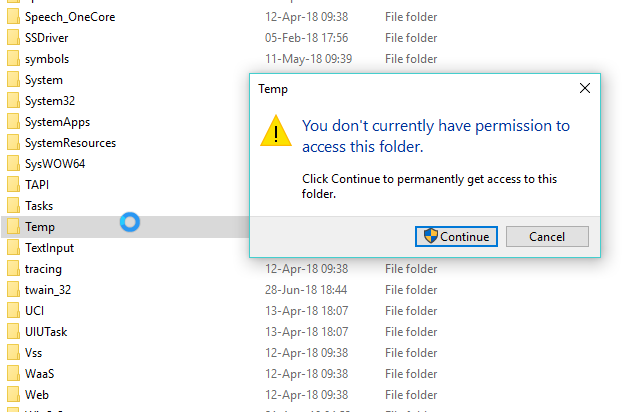
… then Windows will hide not only the contents of the folder but also the file count and size of the files therein.
The gods only know what else this *******d of an operating system is hiding from you as well. But once you DO get in, the source of the problem becomes apparent:
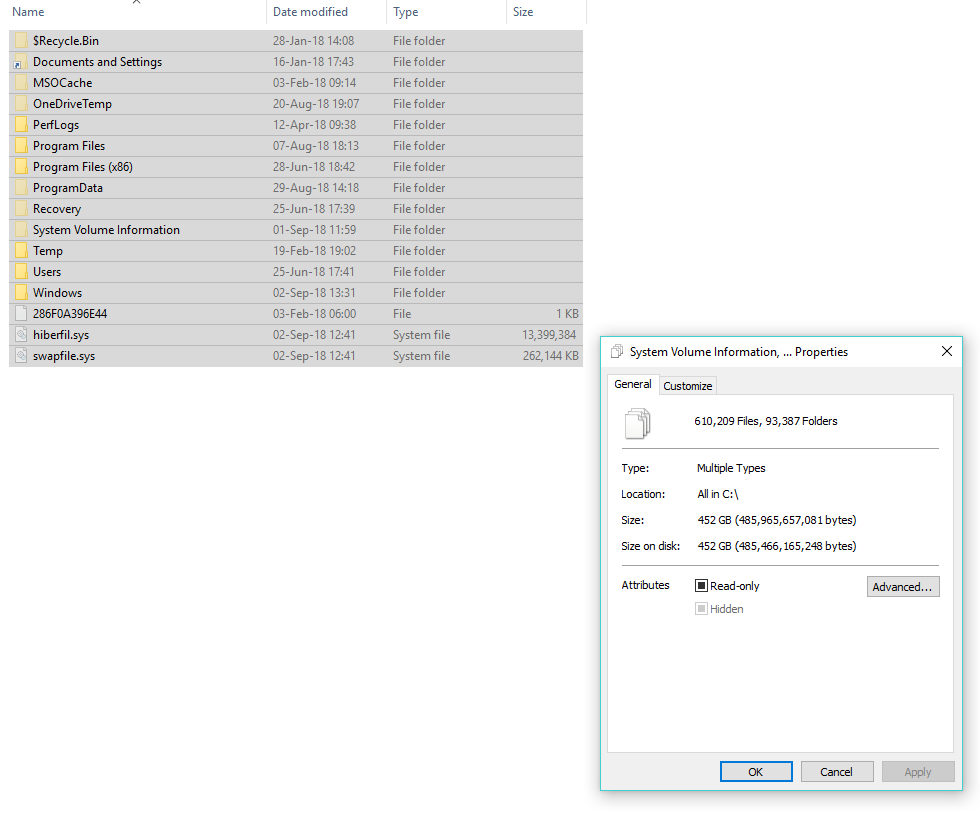
Oh, so… not 107 gig, 452 gig. Most of which is in C:\Windows\Temp, is it?
What, exactly?
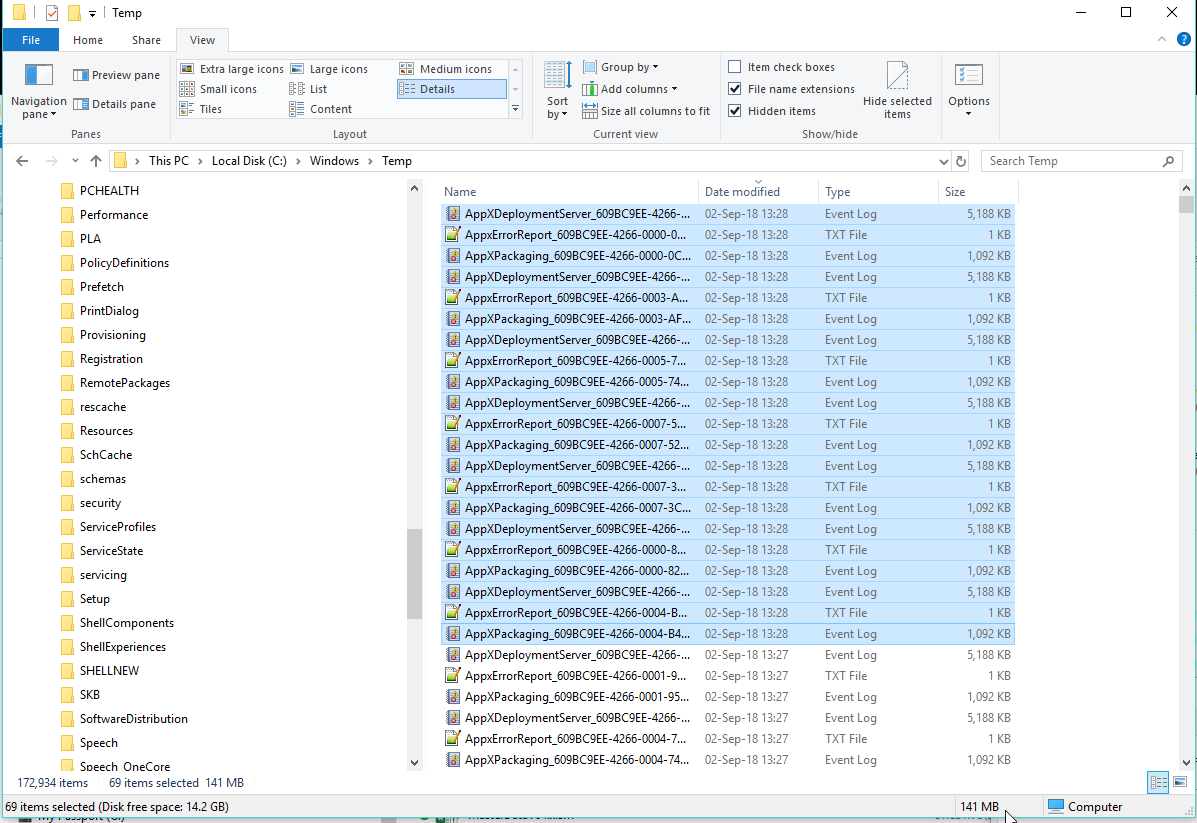
AppXDeploymentServer .evtx event logs, that’s what.
Remember how I mentioned that 1803 screwed up a lot of the oh so kewl phone apps that nobody asked for and nobody wanted and that few people probably use on a desktop, with the exception of maybe Calculator?
It mostly seems to have rectified itself on one of the logins on this computer. On the other one, not so much. Oh, Calc now works (whereas it didn’t after 1803 was inflicted on me), but Windows Spotlight, the one that supposedly shows you pretty photos from around the world? That’s been stuck on one photo on the other login pretty much since 1803 came out, and that’s a known symptom of screwed up “apps”.
So these event logs are the result of the idiot Windows Store app continually trying to install other kewl “Apps”, failing to do so properly, and generating up to hundreds of megabytes in error and event logs per minute.
Hundreds. Of. Megabytes. Without end. Without restriction. Hidden log files that the system won’t even tell you EXIST unless, like I, you guess the location of them.
What competent programmer writes code like that???
Next step; uninstall every app possible on the other login and see whether it makes any difference.
(PS: In the time that I have been writing this blog post, the free space has fallen from 15 gig to 13.2 gig. Is it any wonder that I got exactly nothing that I planned to do done today?)
PPS: Now that I’ve wasted the last two hours of my life purging these files from my C:\ drive, I’ve taken a look at the error logs. They relate to failed attempts to install Bing Weather. Yes, a p*ssing little app that hardly anyone on earth looks at or (if they are in their right mind), trusts, caused me to have to shift applications that I WANT to load fast from my C:\ drive to my D:\ drive just to keep the system running. And all this because Microsoft’s piece of crud store app was so damn insistent that it kept trying and failing to update that app several times a minute. Bleep you Microsoft. Bleep you to hell, and your pathetic phone apps that nobody wants but which you refuse to allow to be uninstalled with you.